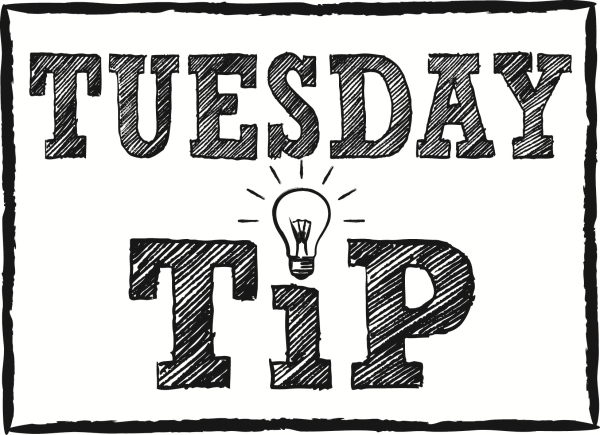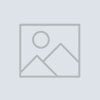Business management software is incredibly intricate. Even with fantastic training by a the Klear Systems team, a user can go years, even decades without full enlightenment to all the software has to offer and all that is available to meet company-specific needs so we have decided to start a new series called the Tuesday Tip.
With this series we hope to bring you new and interesting processes, step by step instructions and hopefully light-bulb moments that benefit your business processes in amazing ways.
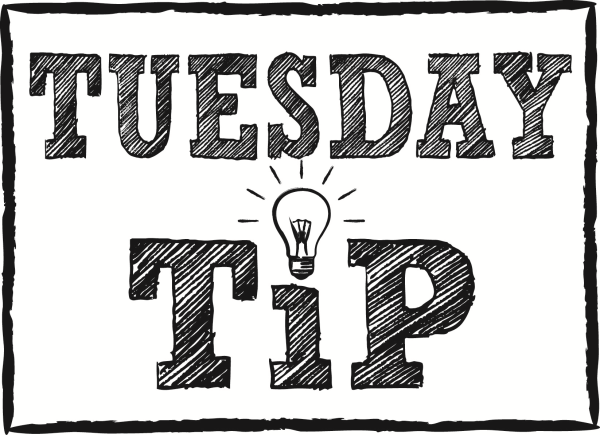
This week, we focus on Sage 100's Smart Memo feature and the potential benefit your business might be overlooking. Smart memos are easy to make and very effectively used to add sales and profit to your business with very little set up time. Smart memos quickly remind the sales team, customer service representatives and even order entry personnel to add on or up-sell features or accessories of any item. They are simple yet effective and the ROI is real!
The following example should help bring understanding to the feature's utility:
Summer is nearing its end and a company called Beach Bums USA has an abundance of mountable beach cruiser baskets. They are teal which was the trending color of last year and need to be moved to make room for the new hot color: mint. Unfortunately, this surplus of bike baskets is a direct result of the company's sales representatives often forgetting to cross-sell when beach cruiser is sold.
The solution for this problem is to set up a Smart Memo connected to the beach cruiser inventory item. This way, the Smart Memo will pop up every time that item is selected, reminding the salesperson to mention the bike basket when transacting a beach cruiser. If the customer is undecided or declines, the details in the memo can be used to further prompt with the constraints of the sale: “They are 50% off through the month of August so feel free to come back and get one until then."
As you can see, the Smart Memo gives the sales team a quick and harmless nudge to sell the bike basket in an opportunity that might not have happened before. This scenario can be applied to almost any customer-interfacing sale so it is truly beneficial to businesses from industries across the board.
Here is a step-by-step for setting up smart memos in Sage 100 ERP:
1. Go to Inventory/Main/Item Maintenance
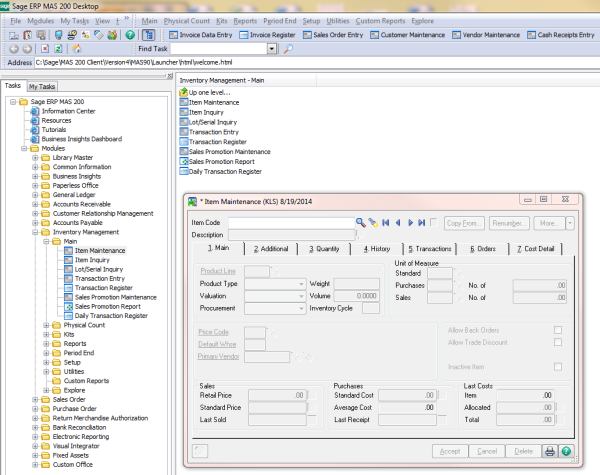
2. Choose the appropriate item for which we want to see the note.
-In this scenario: Beach Cruiser.
3. Add a memo by choosing the MEMO button in the top/center.
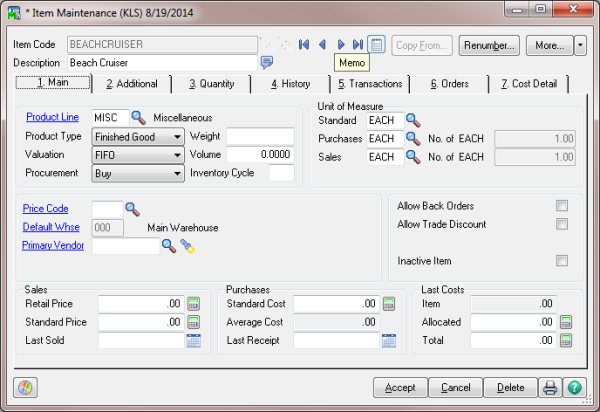
4. Enter the notes you want to pop up during data entry and save.
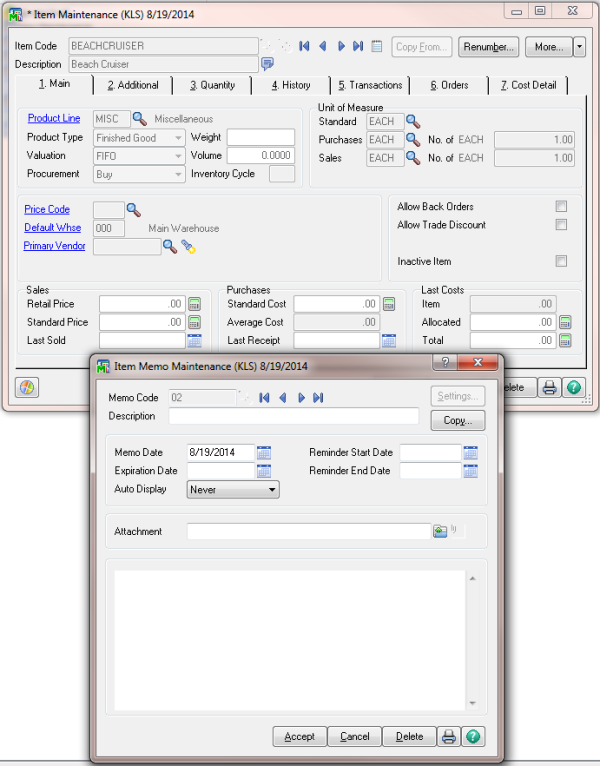
5. Choose the “Reminder Date” option or Always” at the drop down for Auto Display.
6. If Reminder Date is selected, choose the date the pop up starts and expires.
-In this case: 50% off sale is limited to the month of August.
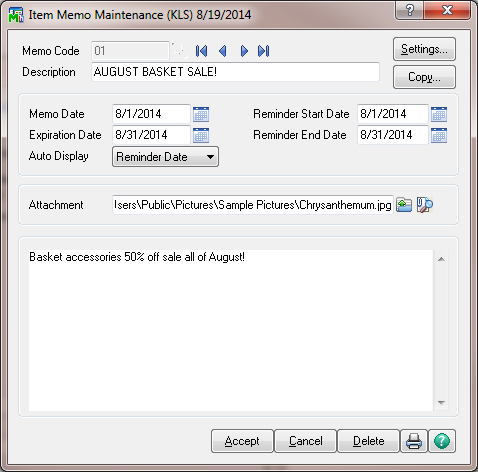
7. Attach a file at the “Attachment” field to have your team review other detailed documents with specifications or pictures within the reminder.
8. Accept the choices.
9. To further clarify where the pop up happens choose the “Settings” button in the upper right hand corner and check the modules applicable.
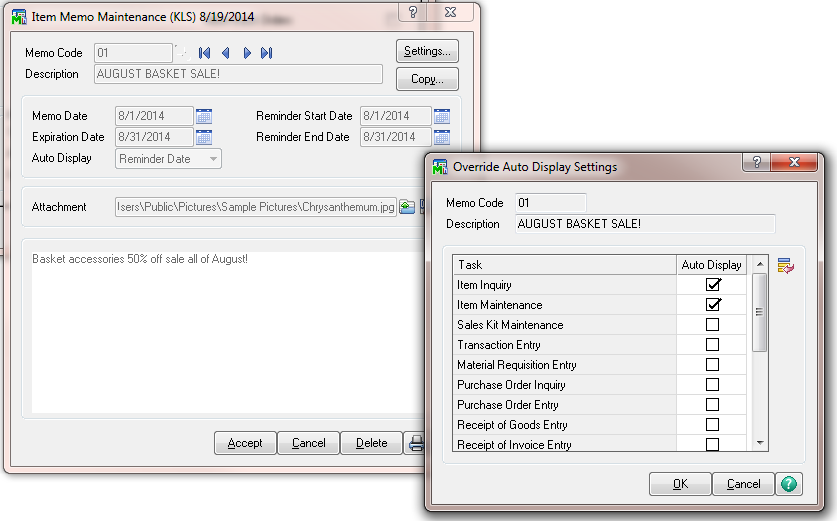
10. To narrow down the security roles that see this pop up, go to Inventory/Set up/Memo Manager Maintenance and apply roles.
As you can see, Smart Memos are an incredibly useful feature in Sage 100! Teams are essentially coached to up sell any inventory item during any process specified, from sales order to invoice entry and beyond.
Set up is a breeze and the return is fantastic!
Enable your team today!
If you'd like more information on Sage 100 ERP, please feel free to contact us!